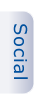Email Client Configuration
Every email program or device (Outlook, Thunderbird, iPhone, etc) are slightly different to set up, but the information needed is the same. To set up your email program or device, find the place to add a new account, and when it asks, put in the following information:POP3 Incoming Mail Server: mail.lightbox.org
Username: yourfullemailaddress@yourdomainname
Password: the password you set up when you created the account
POP3 Port: 110 (default)
If you are accessing your email on more than one computer or device, or want to be able to simultaneously use webmail as well as your comptuer or device, it is best to use IMAP instead of POP.
IMAP Incoming Mail Server: mail.lightbox.org
Username: yourfullemailaddress@yourdomainname
Password: the password you set up when you created the account
IMAP Port: 143 (default), or for SSL 993 (default for IMAP-SSL).
Outgoing email can be setup with us if you like, but often its better to use your ISP's outgoing SMTP server. If you are travelling a lot or use public wifi frequently, it might be better to use Lightbox's outgoing server.
SMTP Outgoing Mail Server: mail.<yourdomainname> or mail.lightbox.org
SMTP Port: 25 (default), or, if that is blocked, try port 587.
SMTP Authentication MUST be turned on. Depending on your system, it might be a checkbox "This server requires me to authenticate", as well as "Use the same settings as my incoming server". If you don't see either of those, it might simply let you re-enter your emailaddress and password.
If SMTP Authentication is not turned on, you WILL NOT BE ABLE TO SEND EMAILS AND WILL RECEIVE AN ERROR MESSAGE LIKE 'RELAY ACCESS DENIED'